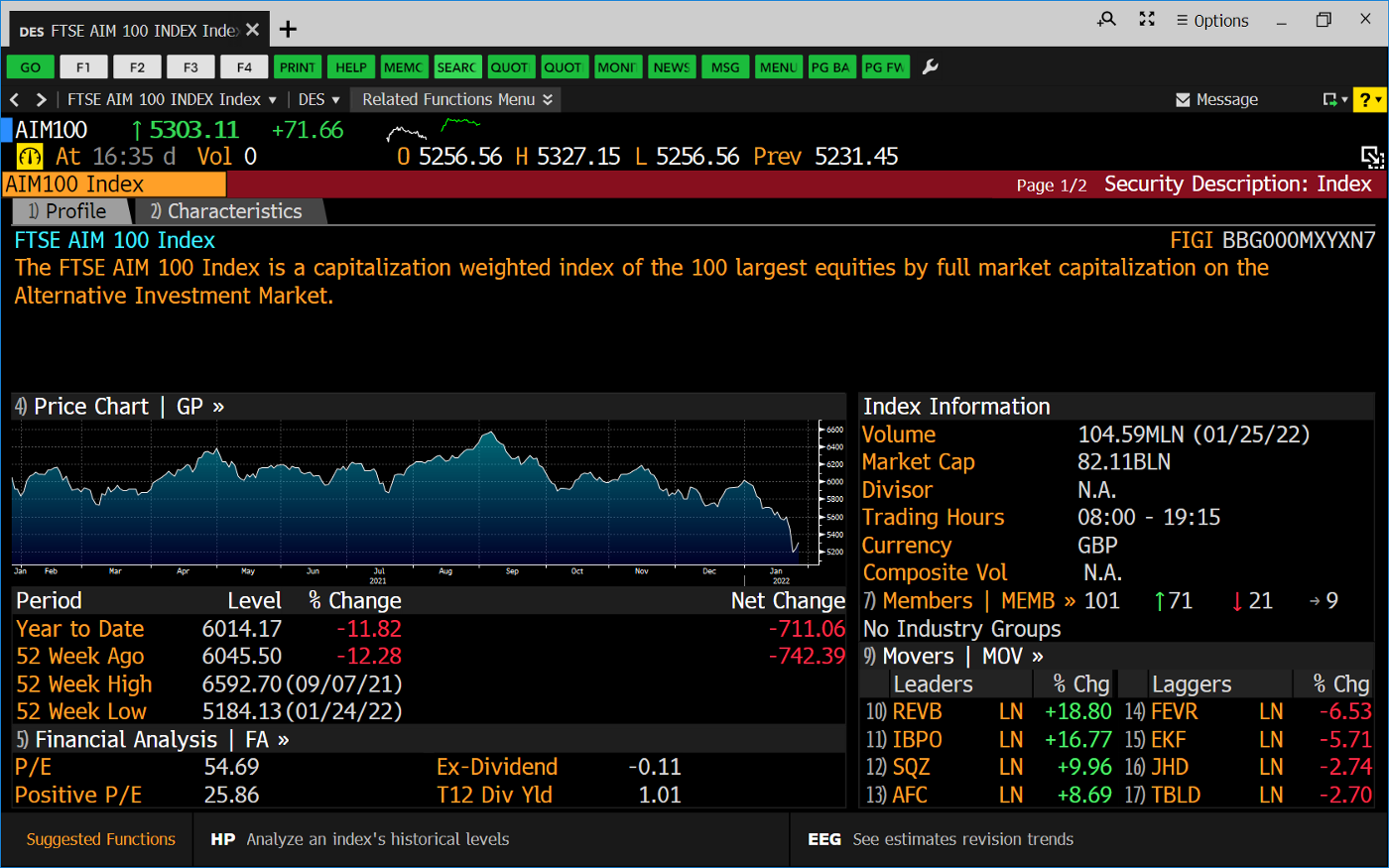
The screenshot above shows some of the general information you might see after searching for the FTSE AIM 100 index. Some useful searches you could try out to help you with this project are listed below. Click in the search bar at the top of the Bloomberg screen, just below the < > back and forward arrows, then type. Searches are not case-sensitive.
